Azure Functions is a popular serverless computing service on demand that enables you to run applications.
Often working with Azure functions, you may need to rename an existing function because either you accidentally made a mistake while naming the function or to meet changing business requirements.
The article provides a step-by-step guide to renaming Azure functions inside the Azure portal. But first, let’s understand Azure functions.
Understanding Azure Functions
Azure Functions is a cloud-based service that offers on-demand infrastructure and resources required to run applications. With functions, developers can concentrate on the essential code while leaving the rest to the service, which is continually updated. Azure functions offer four types of durable functions: activity, orchestrator, entity, and client.
Functions deliver serverless computing for Azure and can be utilized to create web APIs, manage message queues, handle database changes, process IoT streams, and much more. This platform enables developers to code in their preferred language, thus increasing productivity while ensuring reliable and scalable applications.
You can learn more about getting started with Azure Functions here. Continue reading to learn about renaming an existing Azure function.
How to Rename Azure Function inside the Azure Portal? Step-by-Step Guide
This section contains step-by-step methods to rename Azure Function inside the Azure portal. Follow these steps to get started.
- Open Azure Portal
Firstly, open your Azure portal to navigate to your function apps where you can rename the function. In this case, there is HttpTrigger1 function that I want to rename.
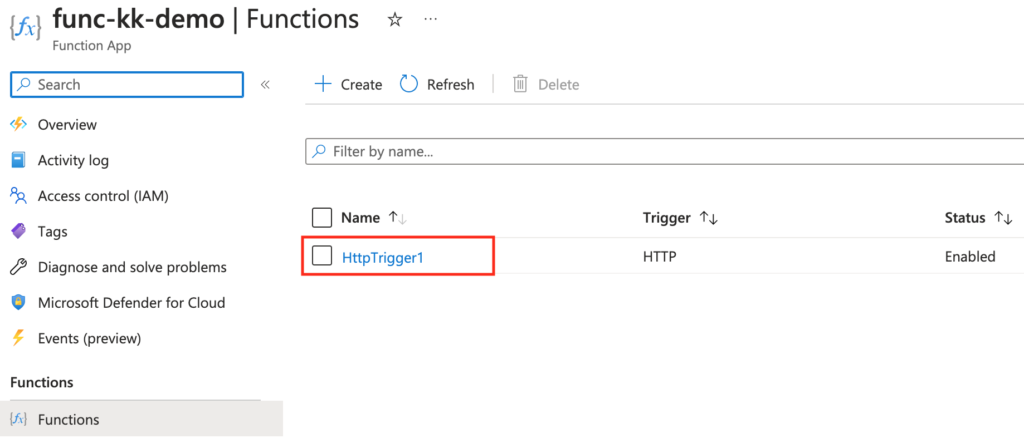
- Locate Your Azure Function
Navigate to Your Function app, whose function you need to rename. Scroll down to the Development Tools section and click on the Console.
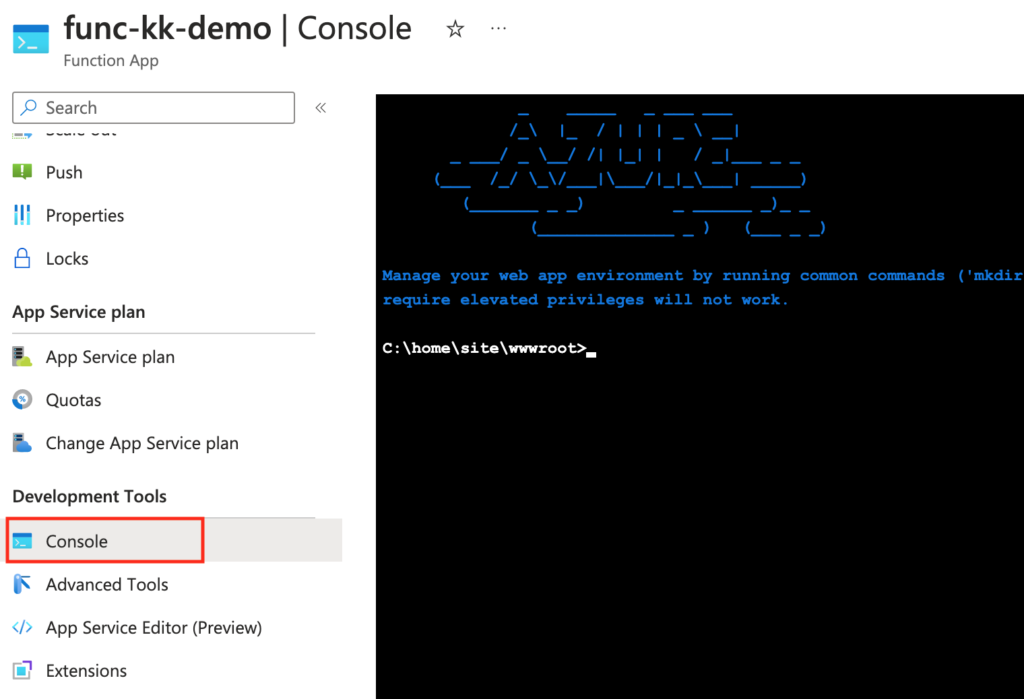
- Access to the Command Line
You’ll get access to the command line depending on the machine on which your Azure Function is hosted. In the case of a Windows machine, you’ll get access to your Windows command line.
Here, you can run commands to rename your Azure Functions.
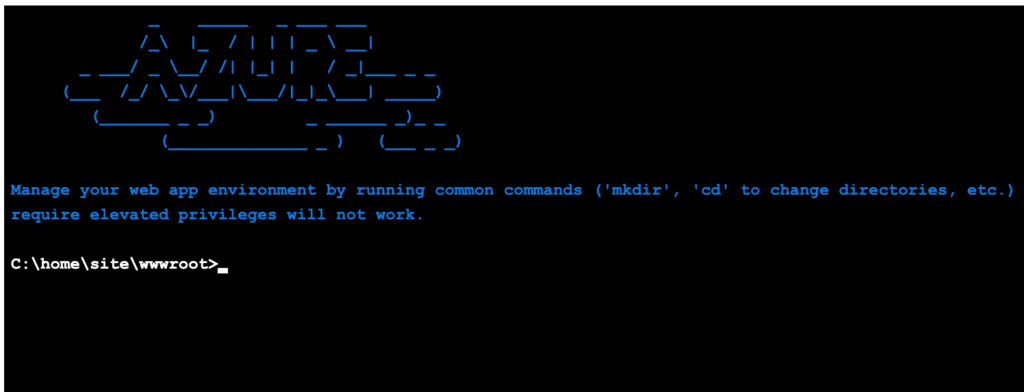
- Run the DIR Command to See Contents of Your Folder
In the Windows command line, run the DIR command to see the contents of that folder structure. Here, you’ll find the list of functions you have created in the function app.
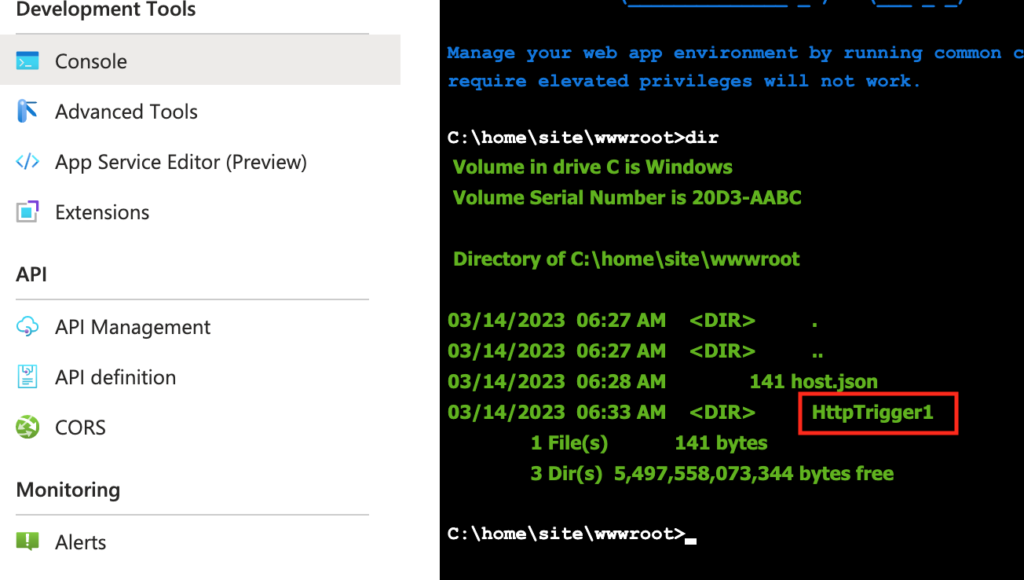
- Run the ren Command
Here, use the ren command to rename your Azure Function. Run
ren HttpTrigger1 UpdateOrderFunctionRunning this command will change the name of your function from HttpTrigger1 to UpdateOrderFunction.

- Refresh Your Function App
If you go back to the Functions, you will see the renamed function reflected in the Azure portal.
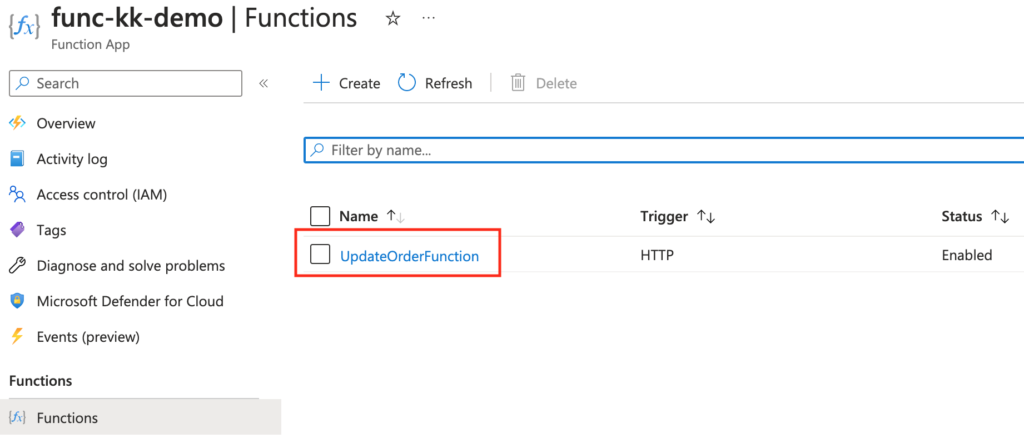
This is how you can rename Azure Function in the Azure portal.
Conclusion
Renaming an existing Azure Function may be required to maintain consistency across different tools and services or to meet changing business requirements. Or sometimes, you mistakenly enter the incorrect name or spelling.
While the process of renaming a function seems time-consuming and complex, following the step-by-step guide outlined in this article can simplify it for you and let you easily rename your function.
